Dynamics AX License CALculator – Take what you need. No more, no less

This week I have been calculating the number of user licenses that are required for a client. Although this should be a simple task, I quickly realized that it isn’t quite as cut and dry as I would have liked.
The problem is that there are a number of different types of CAL’s that you can be licensed for within Dynamics AX, based on what the users are doing within the system, and the cost of those licenses are tiered. You want to make sure that you have the right licenses, but you also want to make sure that you have just the right licenses so that you are not wasting money.
There are detailed documents that explain the licenses, and how they can be calculated, but I found an old presentation that I had squirreled away that gives the general rules of thumb for the user licenses.
An Enterprise CAL is required if the user:
- Performs functions across multiple divisions, departments or business units
- Processes payments, cash dispenses, manage credit limits and payment terms
- Creates Production BOMs or Formulations
- Manages employee payroll
- Creates or develops a report, form, or sets up the system to perform a certain process or function
A Functional CAL is required if the user:
- Manages a project/service for a service organization
- Manages Sales and Marketing within an operational unit Manages a shop floor production cycle
- Manages a quality control cycle
- Approves workflows
A Task CAL is required if the user:
- Enters time against a job or an activity performed
- Requests to create a vendor or supplier for or on behalf of the organization
- Utilizes the system to set goals, commitments and objectives
- Participates in an annual review cycle
A Self Serve CAL is required if the user:
- Performs clock in/out
- Submits leave of absence request in the system
- Submits an expense reports
- Submits a requisition for support of company assets
- Submits a purchase request for item helping to perform work better
- Manages own personal data and monitors own and others vacation and other balances
So make this simpler, Microsoft have mapped the default roles that are delivered with Dynamics AX 2012 to the different types of user CAL’s so that you can just map them to your users and then you should have a CAL count for licensing.
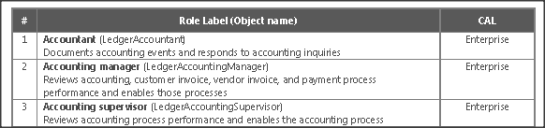
The problem that I came across this week though was that the client that I was working with did not have roles that matched up with the defaults that Microsoft had defined.
- Their CEO relied on others to get him the information that he needed, and didn’t need to access the system
- The receptionist used the ERP system to update projects
- The Network Administrator was the IT Director
- And they had a whole slew of other titles that did not match any of the standard roles – like Lead Researcher.
So mapping the roles was not quite so easy.
Introducing the Dynamics AX CALCulator
To solve the problem, I created a CALculator that would allow me to tweak the functions that the role is performing and it will work out what type of CAL is required for the custom role. It is pre-loaded with all of the default roles that are delivered with Dynamics AX, and I cross referenced them to the standard roles and I am pretty sure that they all match. You can also add new role types to the CALculator (just copy the formulas that are embedded from another row to the new one) so that you can define custom business roles.
If you want a copy, then you can follow the link below to download it.
With that said, this is just an estimator for the user licenses. After creating a suggested CAL count, I also passed it by Microsoft to check that my assumptions were right – but the good thing is that there is some reasoning around the profile types that back up the CAL’s.
Really great work! I’ve been playing around with something similar since trying to estimate this is such a pain.
The skydrive link is not working. Is there another possible link to the spreadsheet?
Looks great but why not just use the Security Development tool? You just enter the custom role name, click the Load additional Metadata button and it tells you whether the role is Enterprise, Functional, etc….
Jeremy, Thanks for the tip on the Security Development tool – I need to check that out. I think the one thing that the Excel Spreadsheet does to is allow you to work out what type of user new roles are based on the usage profile. Murray.
Dear Murray,
Excellent job. it’s possible to send me your Exel file. your skydrive link is not working.
Have you modify your file for the new R3 version with news roles specification? ( http://www.ardentsolutions.co.uk/blog/article/32/microsoft-dynamics-ax-2012-r3-is-coming-this-april ) .
Thanks in advance for your feedback
Best regards
Thierry
Thierry, thanks for the reminder – I just updated the spreadsheet for R3 and also fixed the link. You should be able to download both versions now. Murray.
HI Murray
This is really useful and maybe highlights something we have wrong in our configuration. I note that in both of the R2 and R3 version of this spreadsheet the ‘System User’ role is marked as requiring an Enterprise CAL. In our system we were advised that all of our users should have ‘System User’ in addition to their other roles.
If my thinking is correct, this will result in all of my users needing an Enterprise CAL, which is what the Named User License Report tells me when I ask.
I guess I’m looking for 2 confirmations on this. Firstly that ‘System User’ does require and Enterprise CAL and secondly, do other companies have all of their users set-up as ‘System User’? Or is this not actaully required??
Regards
Andrew.
Andrew, I can’t guarantee that I am right so I would check with Microsoft as well, but my interpretation of that user is that it is more of an IT user, not a general user. Murray.
Hello,
The file is not available. It’s possible to get?
Thanks
Angel, Try the link again. I just fixed it for you. Murray.
Unable to download the file. Showing blank website..
Shiva, Try this link: https://doc.co/pdPY6Y